What should I be looking for in an onscreen keyboard?
There are a few different onscreen keyboards available on the market. Some are built into operating systems while others are software (free or purchased) that can be installed. Here are some features to consider when looking at onscreen keyboards:
Re-Sizable
Adjusting the distance between each key can affect the amount of movement of the mouse required by the client as well as impacts the target size of the keys. It can also affect the amount of space that is available for the program you are writing into.
Able to be moved around
Moving the keyboard around the screen may help the student to see different areas of the computer screen that may be blocked by the onscreen keyboard.
Writes where you want
Onscreen keyboards that are available within larger software programs often only write (easily) into their own word processing program. If your student has the need to write into an email program or the Internet, ensure that the onscreen keyboard you're picking is able to do just that.
Predicts words for you
Word prediction can help reduce the number of selections required to write a word. This can help reduce the amount of physical effort required for writing and may help someone write for longer periods of time. Some onscreen keyboards have word prediction built in, while others work well with additional word prediction software.
Reads for you
Some onscreen keyboards have a "read" feature that will read back words or sentences for you. It may also read any predicted word lists.
Is colourful
Some onscreen keyboards allow you to choose the background colour or choose from some ready made keyboards. Colour and contrast can be important features for people who have visual impairments.
Onscreen Keyboard Options
Here is a list of some of the available onscreen keyboards. The availability of the above mentioned features can be determined by looking on the manufacturer's website or downloading a free trial (if available).
If you're not sure where to get started talk with your child's Occupational Therapist to learn more about onscreen keyboards.
Reach Interface
 by Applied Human Factors (Approx. $330)
by Applied Human Factors (Approx. $330)SofType Onscreen Keyboard
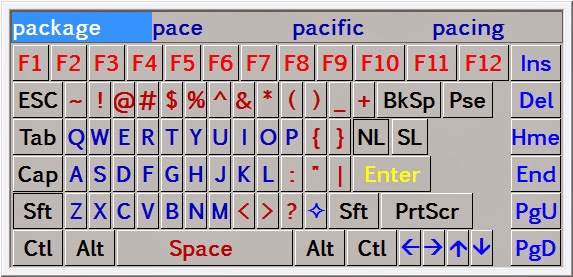 by Origin (Approx. $300)
by Origin (Approx. $300) Onscreen with word complete
 by RJ Cooper (see website for pricing)
by RJ Cooper (see website for pricing)Hot Virtual Keyboard by Comfort Software Group (free trial available, starting at approx. $30)
BeKey Onscreen Keyboard by BeEnabled
(free 30 day trial, starting at approx. $290)
Virtual Keyboard by Mount Focus (free 30 day trial, starting at approx. $15)
Click N Type
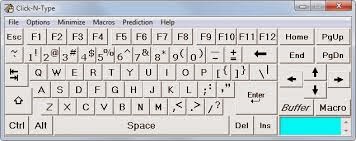 by Lake Software (FREE - however some parts of this program may not work properly with newer versions of Windows)
by Lake Software (FREE - however some parts of this program may not work properly with newer versions of Windows) Windows
Built in Keyboard (FREE)
MacBuilt in Keyboard (FREE)



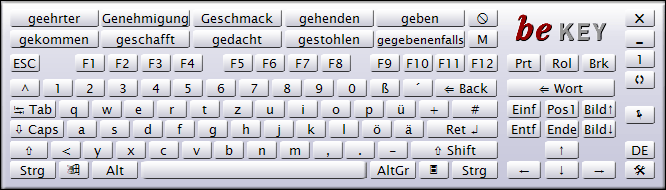


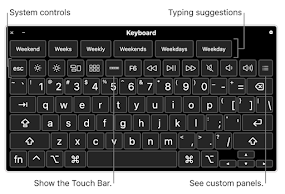
Very Informative Post. Thanks for sharing.
ReplyDelete--->>How To Use PC Keyboard As Mouse (Windows XP, 7, 8)
--->>On Screen Keyboard Portable! Free Download [328 kb]
DeleteThanks so much for posting a lot of this awesome content! Looking forward to checking out more.
ReplyDeleteThin Clients & Zero Client
I have only used an onscreen keyboard a couple of times, but this really makes it sound easy. I have always thought that it would leave too many fingerprints on my screen, so I never wanted one. This was such useful information, and I'm excited to learn more about it. http://www.imgpresents.com/mytsoft/mytsoft.htm
ReplyDelete