Using your voice to write is becoming increasingly popular. There are a variety of voice recognition options that are built into your computer, tablets and phones. For kids with disabilities, this can mean greater independence for writing anything from essays and emails, to putting a reminder in a calendar. In this issue, we will explore various types of voice recognition solutions and the skills required to make them valuable tools.
What is voice recognition?
Voice recognition (or speech to text) involves a person speaking aloud into a microphone attached to a computer that translates what's been said into text on the screen.
Readiness for Voice Recognition
Voice recognition can be a fantastic tool for some kids. However, it may not be the best fit for everyone. There are some skills that help make voice recognition work more effectively. Take a look through the chart below. The more often you answer "yes", the more success your child might have using this technology.
| Yes | No | Voice recognition software works best when your child can... | |
|---|---|---|---|
Speak smoothly and clearly
| |||
Speak without being out of breath
| |||
Control his/her rate of speech
| |||
Read at a Grade 4 level or above. If not, at what grade level?
| |||
| |||
Visually scan through text on a screen
|
Voice Recognition Software:
Here is a summary of some commonly used speech recognition options and some comments from our ACS clinicians who have experience using them.

Dragon Naturally Speaking is a windows based software program made by Nuance: http://www.nuance.com/for-individuals/by-product/dragon-for-pc/index.htm
- This is a commonly used software that allows someone to use only their voice to control and dictate to the computer. For kids with physical disabilities, this software allows them to control the computer and write without using their hands.
- This software works best when your child has trained his/her voice, which involves reading a passage to the computer so it can learn how your child speaks.
- It's important to maintain the child's voice file by having the child correct errors that are made during dictation. This allows the software to learn more about how your child speaks and this improves the software's overall recognition. It also means that it's important to speak in sentences and avoid "testing" the recognition with random words.
- There are 3 different versions of this software. The majority of our clients use the home version, however, if your child requires customized commands or other features, it may be useful to explore the other versions.
- Nuance training videos and resources: http://www.nuance.com/for-individuals/by-product/dragon-for-pc/existing-customers/dragon-training/index.htm
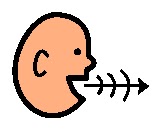 Dragon Dictate is the mac based software program by Nuance: http://www.nuance.com/for-individuals/by-product/dragon-for-mac/index.htm
Dragon Dictate is the mac based software program by Nuance: http://www.nuance.com/for-individuals/by-product/dragon-for-mac/index.htm- Nuance purchased Dragon Dictate a few years ago from another company. They are steadily working on improving the software so that it is as robust as the pc version.
- Be conscious of which microphone is used with this software due to limited compatibility or wireless access
- Useful interactive tutorial for new users
- Can be used for social networking or emailing
- Requires newer versions of a Mac computer and iOS
- Nuance training videos and resources: http://www.nuance.com/for-individuals/by-product/dragon-for-pc/existing-customers/dragon-dictate-training-tools/index.htm
WordQ/SpeakQ is a windows based software program by GoQSoftware : http://www.goqsoftware.com/product-details/wordq-and-speakq/
- You can use this software in two modes: "speak and select" and "continuous"
- When using speak and select, your child speaks a sentence and the program uses word prediction to give your child options from which to choose. The choices can be read aloud to your child and then he/she can select one to put into their document.
- When using continuous, your child simply speaks and the program inputs it's best guess into the document. Your child then corrects his/her work. In this mode, the recognition is not improving as the the software is not getting feedback.
- Often kids use speak and select to help the program learn how they speak and then switch over to continuous depending on the writing task and accuracy of prediction.
- This software requires the user to use a mouse or mouse alternative to make a "selection" and does not have voice commands to control the computer.
Other Voice Recognition Options:

Microsoft Speech Recognition is voice recognition software that is built into Windows operating systems that are Vista or higher. You can use this voice recognition software to control your computer as well as for dictation. For more information: http://windows.microsoft.com/en-ca/windows7/set-up-speech-recognition
- It works best with Windows based products such as MS Word etc.
Apps: There are a variety of apps that can be used for speech to text purposes. When looking through all the possibilities, keep in mind that not all programs will recognize a person's voice in the same way.
- Here is one that is made by Nuance: Dragon Dictation http://www.nuancemobilelife.com/apps/dragon-dictation/ Please note that this app uses wifi as it sends the information back to a voice recognition server.
- Here is an review of a few voice recognition apps. It's a good starting off point when exploring all the different kinds of apps that offer voice recognition. http://appsineducation.blogspot.ca/2012/01/speech-to-text-apps.html
USB Microphones: One of the advantages of the USB microphone is that it is directly connected to the computer. This direct connect may allow for improved transmission of information impacting the recognition.
Noise Cancelling Microphone - this feature helps to reduce the background noise picked up by the microphone.
Wireless/Bluetooth - A wireless headset uses bluetooth technology to send information from the microphone to the computer. If recognition of speech is challenging, keep in mind that bluetooth technology compresses the size of the information (speech file) when sending to the computer and may slightly impact the recognition.
Using a idevice as a microphone - if you have an idevice, you can download an app and use it as a microphone. http://www.nuance.com/dragon/remote-microphone/index.htm
Manufacturer Recommendations: The company that produces your software may have some recommendations on the types of microphones recommended.
- For Nuance, check out: http://support.nuance.com/compatibility/ and choose Dragon Naturally Speaking or Dragon Dictate
- For GoQ, check out: http://www.goqsoftware.com/wp-content/uploads/2010/11/SpeakQ-Microphone-Transcript-for-goQ.pdf
Vocal Hygiene: using your voice to write can be taxing on your vocal cords. Here are some suggestions to help keep vocal cords healthy:
How do I try out Voice Recognition? - Speak in your natural voice (avoid speaking in a monotone voice)
- Breathe in through your nose to keep air moist
- Humidify room if possible
- Keep dust to a minimum
- Drink water frequently - not only when taking a break
- Limit use when not feeling well
- Take a break every 30 to 60 minutes
- Avoid smoking, caffeine and antihistamines if possible as they dry out the throat
- Avoid excessive throat clearing/coughing - try a gentle swallow instead
- Talk with your child's teacher or school personnel to discuss the possibility of using voice recognition.
- If your child has an Occupational Therapist, speak with him or her about your interest in trying voice recognition.
- You can also learn more about these programs online. There are some free demos and webinars that may be helpful.
- Free Trials: http://www.goqsoftware.com/trial/
- Video Demos from Nuance:although there are no free trials, you can look at online videos to get an idea of how their software works. http://www.nuance.com/for-individuals/by-product/dragon-for-pc/home-version/index.htm
- ATN Access for Persons with Disabilities Inc, a company based in London, ON, offers fee-for-service software or assistive technology training including voice recognition.


