
Why not nurture our budding artists by exploring different ways for our children to express themselves and create their very own masterpieces??? This month, we'll talk about some ways that your artists might become the next Picasso!
Easy & Free Painting/Colouring Programs Online
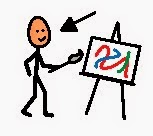
ABCya Paint is a free online painting, colouring and drawing activity for students. Fun tools and accessories such as stickers, coloring pages, spray paint, stamps, typing, rainbow brushes and much more allow kids to be creative. Paint is a great app for kids to engage in digital storytelling. The pictures your students create can be saved to the computer and printed out to showcase to everyone!!!

Tux Paint is free computer art software for children. It combines an easy-to-use interface, fun sound effects, and an encouraging cartoon mascot who guides children as they use the program.

The Escape Motions Flame Painter is a website where students create flame type swirls as they hold the left click button on the mouse and move the cursor of the mouse around. They can create multiple layers of flame and change the colour and other variables of the flame. The creative piece can be shaved and shared via email or social media (e.g. Facebook, Twitter).
Hello Kids has a simplified online drawing tool for beginners. It works best in Google Chrome or Mozilla Firefox web browsers (free and also available online). This program allows students to try out different drawing effects with a single line and either save their work, or clear it off and start again.
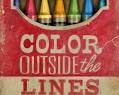 At Online Colouring, you can choose from a library of hundreds of pictures that you would like to colour. Then, just pick a colour from the palette, then click on the section of the picture that you want to colour in. You can erase your last action or clear your whole picture. The pictures can also be printed as a paper copy.
At Online Colouring, you can choose from a library of hundreds of pictures that you would like to colour. Then, just pick a colour from the palette, then click on the section of the picture that you want to colour in. You can erase your last action or clear your whole picture. The pictures can also be printed as a paper copy. How do I make these activities work?
Although all of these activities require mouse input, you should be able to use any alternative access that behaves like a mouse (i.e. that using your access method, you can move a cursor on the computer and perform a click function). Some examples of this are using Mouse Keys that can be setup in the operating systems of your computer, or mouse controls on your high tech speech-generating device. If you are unsure of how to make this work for your student, speak to your TVCC ACS clinicians.
Using Eye Gaze?
Most of these activities should be accessible using eye tracking technology as well. By having a switch, or another mode for the 'left mouse button' to depress, the paint brush will follow the path of the eyes and 'paint' when the mouse button (or switch, or software equivalent) is depressed. Talk with your ACS clinicians if you need some support around using this feature.
Tip -
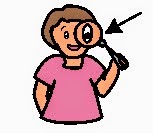 For some colouring
activities, students may find it useful if you 'magnify' the page so
that the targets of the paintbrushes, colours, stickers etc. are bigger
and easier to select. Check out the Display options in the Control Panel on your computer's operating system to make these changes.
For some colouring
activities, students may find it useful if you 'magnify' the page so
that the targets of the paintbrushes, colours, stickers etc. are bigger
and easier to select. Check out the Display options in the Control Panel on your computer's operating system to make these changes.  Say Cheese!!!
Say Cheese!!!Another form of artistic expression can be through photography and/or videography. Some companies have created digital cameras and video cameras that are accessible via switch for those who cannot manipulate the small buttons on an un-adapted camera. What a way to capture memories forever and to be able to dabble in the artistry of portraits, candid shots, lines, shadows, lighting, or the abstract!
Visit RJ Cooper's site to see a camera that has been adapted so that it can be controlled using switches. You can set it up to use one switch to turn the camera or videocamera on/off, and another switch to snap the photo or start the camera rolling!
Many of the high tech speech generating devices that are available now have their own digital cameras built right into the device. Often, they can be setup so that the camera can be accessed in the same way that the communication messages are selected. Talk to your ACS clinicians for more information about this.
Embellish Those Photos!
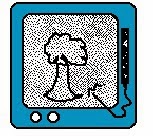 There are lots of apps that will allow you to add personalized artistic touch to your photography. You can get bright and crazy or go for a softer look.
There are lots of apps that will allow you to add personalized artistic touch to your photography. You can get bright and crazy or go for a softer look.Photo Booth for Windows and PhotoPad are two Windows-based versions of Photo Editors that can be downloaded for free.
Other tools for the Artist...
Paint n Swirl and Swirl Art are 2 products that are similar to each other and can help bring out your child's artistic expression! Paint colours are applied to a spinning blank card and using a switch to spin the card, your child can create a kaleidoscope of colorful designs.
A Picture is worth a thousand words....but let's chat!
 Remember that your artist needs to talk about the activity (give directions, make choices, comment, etc) as they are creating their masterpiece. Depending on the activity, a paper-based display may be a little more practical that having a high tech device in the mix (i.e. if it's a wet, messy project). You may find communication boards that fit your activity on Boardmaker.
Remember that your artist needs to talk about the activity (give directions, make choices, comment, etc) as they are creating their masterpiece. Depending on the activity, a paper-based display may be a little more practical that having a high tech device in the mix (i.e. if it's a wet, messy project). You may find communication boards that fit your activity on Boardmaker. There are no end of art activities happening in classrooms and at home every day. Try a quick Google or Pinterest search for art activities - the amount of ideas you will find is mind boggling! Art activities provide a great opportunity to practice using some core vocabulary words and to model using some short phrases. Creating a new piece of art allows for repetition with variation. "Make it blue!", "Put it on", "more!", "stop", "look at that!", "Help me", "I like it!". The words and phrases that are modeled and used may be the same, but the "artistic" outcome will always be different!
Need some help?
 Therapeutic Recreation support
is available to TVCC clients if they wish to explore art in the
community or at school to make it a successful experience. Recreational therapists can look
at the environment and opportunities and can help identify what barriers exist and what supports are needed for successful participation. Contact them directly (link above) or talk to one of your other TVCC clinicians.
Therapeutic Recreation support
is available to TVCC clients if they wish to explore art in the
community or at school to make it a successful experience. Recreational therapists can look
at the environment and opportunities and can help identify what barriers exist and what supports are needed for successful participation. Contact them directly (link above) or talk to one of your other TVCC clinicians.