iPad FAQ:
Will an iPad help my child communicate?
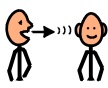 Tricky question! For a child who has challenges with communication, the
broader question might be “will AC help my child communicate?”. The
iPad is just one of the many possible tools that can be used as a speech
generating device. Given the relatively low cost (in comparison to some
of the more traditional speech generating devices) and popularity of
the iPad, it may be tempting to forge ahead with the purchase. However,
as with any other communication strategy, consideration needs to be
given to what an individual needs before determining which tool will be
the best fit. Talk to your child’s Speech Language Pathologist (SLP)
about an assessment for augmentative communication if you think it may
be helpful.
Tricky question! For a child who has challenges with communication, the
broader question might be “will AC help my child communicate?”. The
iPad is just one of the many possible tools that can be used as a speech
generating device. Given the relatively low cost (in comparison to some
of the more traditional speech generating devices) and popularity of
the iPad, it may be tempting to forge ahead with the purchase. However,
as with any other communication strategy, consideration needs to be
given to what an individual needs before determining which tool will be
the best fit. Talk to your child’s Speech Language Pathologist (SLP)
about an assessment for augmentative communication if you think it may
be helpful.
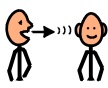 Tricky question! For a child who has challenges with communication, the
broader question might be “will AC help my child communicate?”. The
iPad is just one of the many possible tools that can be used as a speech
generating device. Given the relatively low cost (in comparison to some
of the more traditional speech generating devices) and popularity of
the iPad, it may be tempting to forge ahead with the purchase. However,
as with any other communication strategy, consideration needs to be
given to what an individual needs before determining which tool will be
the best fit. Talk to your child’s Speech Language Pathologist (SLP)
about an assessment for augmentative communication if you think it may
be helpful.
Tricky question! For a child who has challenges with communication, the
broader question might be “will AC help my child communicate?”. The
iPad is just one of the many possible tools that can be used as a speech
generating device. Given the relatively low cost (in comparison to some
of the more traditional speech generating devices) and popularity of
the iPad, it may be tempting to forge ahead with the purchase. However,
as with any other communication strategy, consideration needs to be
given to what an individual needs before determining which tool will be
the best fit. Talk to your child’s Speech Language Pathologist (SLP)
about an assessment for augmentative communication if you think it may
be helpful.
We have an iPad, what should we do with it?
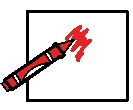
How many times have you heard someone say “There’s an app for that!” You can do so many things with an iPad from Solitaire to colouring to creating spreadsheets! If you're thinking of using an iPad to help your child meet his communication needs, then start by identifying what those needs are at this point in time. Talk to your child’s team to determine where to start, to prioritize the communication goals and to agree on whether the iPad is the best tool to meet those goals. While the iPad is a fantastic tool for many, it’s still not the tool for everyone.
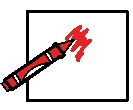
How many times have you heard someone say “There’s an app for that!” You can do so many things with an iPad from Solitaire to colouring to creating spreadsheets! If you're thinking of using an iPad to help your child meet his communication needs, then start by identifying what those needs are at this point in time. Talk to your child’s team to determine where to start, to prioritize the communication goals and to agree on whether the iPad is the best tool to meet those goals. While the iPad is a fantastic tool for many, it’s still not the tool for everyone.
We have an iPad already, which communication app should I use?
As we mentioned above, having an idea of what your child might want to communicate during motivating activities will help increase the success of trying out a communication app with your child. There are so many choices out there and it the list is growing! There are some communication apps that are more expensive ($100-300) and there are some that are free. Talk with your child’s Speech Language Pathologist or Occupational Therapist to help determine what might be a good fit for your child. Jane Farrall has an AAC app list that is regularly updated http://www.janefarrall.com/aacappslist.html . In terms of FREE communication apps that we’ve had some great experiences with, try out Sounding Board and Go Talk Now Free.
My child has difficulty targeting the screen, can he/she use a switch?
 Yes! We are still in the early days of switch accessibility on the iPad but one huge leap forward is that the new iOS7 has built in switch accessibility that allows some additional control over the iPad. The individual apps need to have switch accessibility built in to work. Jane Farrall and Alex Dunn have developed a comprehensive list outlining which apps are switch accessible and the Bluetooth switch interface (pg 20 & 21) you'll need to pair the iPad with your child's switches: http://www.janefarrall.com/html/resources/switch%20accessible/Switch_Accessible_Apps_for_iPad.pdf
Yes! We are still in the early days of switch accessibility on the iPad but one huge leap forward is that the new iOS7 has built in switch accessibility that allows some additional control over the iPad. The individual apps need to have switch accessibility built in to work. Jane Farrall and Alex Dunn have developed a comprehensive list outlining which apps are switch accessible and the Bluetooth switch interface (pg 20 & 21) you'll need to pair the iPad with your child's switches: http://www.janefarrall.com/html/resources/switch%20accessible/Switch_Accessible_Apps_for_iPad.pdfHow does iOS7 let me use switches with my iPad?
Here is a video from Ablenet that describes how to connect their bluetooth switch interface with the iPad and use iOS7 switch features.
Single Switch Access
Two Switch (Dual) Access
 Can my child use an iPad for writing?
Can my child use an iPad for writing?Yes! There are also a growing number of assistive technology apps for writing.
Here are a list of some of the assistive technology apps that we are currently aware of:
iWord Q App ($24.99)
Co:Writer App ($17.99)
The above apps offer word prediction, abbreviation expansion and speech feedback features.
Clicker Docs ($30.99)
Abilipad ($19.99)
The above apps offer word prediction and allow for customized onscreen keyboards.
Dragon Dictation App - This voice recognition app works over WIFI or with cellular data.
Abilipad ($19.99)
The above apps offer word prediction and allow for customized onscreen keyboards.
Dragon Dictation App - This voice recognition app works over WIFI or with cellular data.
How do I back up my iPad?
Here are the instructions from Apple on how to back up your iPad. http://support.apple.com/kb/HT1766
It's beneficial to check with your app manufacturer to make sure that there are no further instructions on backing up the customized vocabulary that you have created. You certainly want to make sure that all the programming you've done isn't lost!
Here are the instructions from Apple on how to back up your iPad. http://support.apple.com/kb/HT1766
It's beneficial to check with your app manufacturer to make sure that there are no further instructions on backing up the customized vocabulary that you have created. You certainly want to make sure that all the programming you've done isn't lost!
What will ADP fund?
 Currently the Assistive Device Program in Ontario provides funding for the purchase of an iPad with one of four apps for individuals who have met the current eligibility criteria for face to face communication. The
Currently the Assistive Device Program in Ontario provides funding for the purchase of an iPad with one of four apps for individuals who have met the current eligibility criteria for face to face communication. The
current app options are:
Proloquo2Go
Talk Rocket Go
Who else might providing funding?
Individuals who meet the specific eligibility criteria may apply to President's Choice Financial Charity for funding of equipment such as an iPad. Check out the criteria online: http://www.presidentschoice.ca/en_CA/community/pccc.html
 Currently the Assistive Device Program in Ontario provides funding for the purchase of an iPad with one of four apps for individuals who have met the current eligibility criteria for face to face communication. The
Currently the Assistive Device Program in Ontario provides funding for the purchase of an iPad with one of four apps for individuals who have met the current eligibility criteria for face to face communication. The current app options are:
Proloquo2Go
Talk Rocket Go
Who else might providing funding?
Individuals who meet the specific eligibility criteria may apply to President's Choice Financial Charity for funding of equipment such as an iPad. Check out the criteria online: http://www.presidentschoice.ca/en_CA/community/pccc.html
Who is going to teach me how to use the iPad?
Once you and your child's team have determined that the iPad is the best tool for your child to use to communicate, you'll want to learn how to use it.
Once you and your child's team have determined that the iPad is the best tool for your child to use to communicate, you'll want to learn how to use it.
- To learn more about the features and how to customize it for your child, check with the app manufacturer website. There is a ton of information online including tutorials, webinars and videos and you can learn at your own pace.
- To learn more about how your child can use the app functionally to communicate, check with your child's Speech Language Pathologist.
Some children benefit from having the iPad securely attached to a wheelchair or table top surface to help them accurately access the iPad screen. Here are some options that are available:
RAM Mounting: http://www.rammount.com/newproducts/appleipadmounts/tabid/2614/default.aspx#/
If you are using an iAdaptor Case here are some mounting options:
REHAdapt Mounting: http://amdi.net/index.php?route=product/category&path=141_124_177
Daessy: http://amdi.net/index.php?route=product/category&path=141_124_126
RAM Mounting: http://www.rammount.com/newproducts/appleipadmounts/tabid/2614/default.aspx#/
If you are using an iAdaptor Case here are some mounting options:
REHAdapt Mounting: http://amdi.net/index.php?route=product/category&path=141_124_177
Daessy: http://amdi.net/index.php?route=product/category&path=141_124_126
Can I play games on it too?
It depends. Some kids are able to use an iPad to communicate and to play while others find it difficult to use it to communicate when they see it as a "game" device. If your child's device is funded through the Assistive Devices Program, its primary function is for communication.
To help kids with this challenge here are some strategies:
- Use two cases - one colour case when it's used for communication, another colour case when it's for playing games.
- Purchase a family iPad that's specific for games and activities. Include a message on your child's communication iPad to allow a child to request the family's game iPad.
- You can turn on "guided access" to restrict your child's access to other apps. This feature keeps your child in one app until a password is entered to exit the app. For more information about guided access: http://support.apple.com/kb/HT5509
- Bub caps are covers for the home button that make it more difficult for kids to exit apps.
What case should I use?
There are many different types of cases available for iPads. Consider the following factors when choosing a case:
There are many different types of cases available for iPads. Consider the following factors when choosing a case:
- Protection: Is your child likely to drop the device?
- Mounting: Does your child's device need to be mounted? If so, you may have to choose a particular case that works with the mounting hardware.
- Ease of access: Can you child quickly and easily open the case and get to the vocabulary that he/she needs to communicate?
- Bulk/Weight - Can you child manage the device on their own? Can they carry it and store it away safely?
- Aesthetics - Is the case visually appealing to your child?

