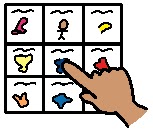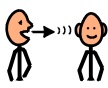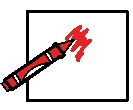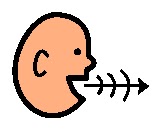Communication breakdowns happen to everyone from time to time. When they happen, they can make us feel frustrated and not heard. Imagine how much more difficult it is for someone who uses AC to repair these breakdowns when they happen. Introducing some simple clarification strategies can help ensure the intended message is understood by the communication partner. In this issue, we'll explore some of the many ways that a person who uses AC can clarify a message.
First things first, getting the conversation started:
Being able to lead the topic of conversation can be highly motivating for many people, but can be difficult when a person has a limited vocabulary to choose from. Below are some strategies that allow someone to choose the topic. These strategies also provide a way for someone to pinpoint a topic if a breakdown happens.
Remnant Book
A remnant book is a quick and easy way to share information or to spark someone's interest about
something that you've done recently. Any small, portable photo album can be used to house pictures, small items, tickets or labels to represent an activity, outing or event that has happened in someone's life.
Your remnant book might contain the ticket stub from the movie you saw last weekend, a piece of the popcorn bucket with a post-it note ("Uh oh - ate too much popcorn, felt sick all night!") or the business card from the speech path who visited from the treatment centre ("Guess who came to see me"). Anything that is of high interest to the student and will start a conversation.
For more information on remnant books, see the following:
https://www.med.unc.edu/ahs/clds/resources/deaf-blind-model-classroom-resources/creating-using-remnant-books-for-face-to-face-communication-self-selected-writing/

Keep it simple with an "
Ask Me" button. A student may be able to draw someone into an interaction by wearing a button with an introductory message written on the front. "Wanna hear my news?" "Guess what I did!" or "I have pictures to share" may just spark the interest needed for someone to stop for a minute to join in the conversation. Follow up with a news message on a speech generating device, or a new item in a remnant book.
Keeping others in the loop:
Communication partners need to be aware of all the strategies that a student who uses AAC might want to use, to increase successful interactions. A student who has a remnant book in his backpack or a topic board at the back of a binder may need a way to inform others of where to find these resources. Remnant books or individual topic pages / alphabet boards may be hung on the back of a wheelchair in plain view. A brief explanation of the strategy can be added to the book or board so that partners know how to use them. More detailed information can be added to a
Communication Dictionary or
Communication Passport.
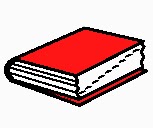
A
Communication Dictionary is a personalized description of "what I do and what it means". It needs to be simple to read and contain a description of all of the consistent methods of communication that a student uses to express themselves. For example, "when I move my head to the right side, I'm telling you 'yes'". Here's a great summary of what a communication dictionary is and a template to make your own:
https://praacticalaac.org/praactical/on-the-same-page-helping-team-members-recognize-and-respond-to-unconventional-communication-signals/
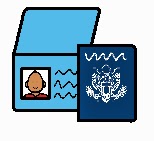
A
Communication Passport is similar to a dictionary, but may contain more information about the person, likes, dislikes, family, how to set up the mounting for my device, etc. Simple to make once you download the templates, but extremely powerful as a way to share information.
http://www.communicationpassports.org.uk/Home/
Keeping the conversation going:
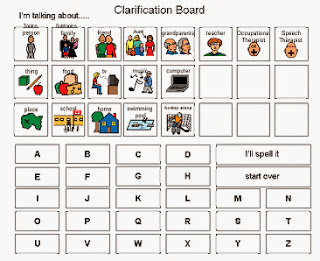
Everyone likes a chance to talk about what they like to do, their preferences and about what's happening in their own lives. It can be tricky for a person who relies on a symbol-based communication display to direct the conversation. A
Topic Board can be helpful, allowing the person using it to provide some concrete hints about the topic they would like to talk about. A topic board can contain category hints, e.g. "It's about a person / place / thing / activity" to get the communication partner engaged in finding out more about the topic in question. An alphabet board can be included to allow a person to indicate the first letter of the word in question.
The PocketMod is a small book that is created by folding a single piece of paper. You can add symbols or text to a PocketMod create a portable communication display. Take a look at this great PocketMod created by Nora Rothschild in this
PDF. Create a customized one for FREE at
http://www.pocketmod.com/
A little extra help please!

A student who primarily uses speech to communicate, may still have difficulty making themselves understood and may need an augmentative strategy to use as they speaks.
Initial letter cueing is well described by Caroline Musselwhite, and
can be an extremely effective strategy for appropriate candidates. It involves pointing to the initial letter of each word as it is spoken.
Check here for more detail: http://www.aacintervention.com/home/180009852/180009852/tips/2006/08aug2006/Initial%20letter%20cueing%20tip.pdf
Did you get that?
Partners play an important role in letting the person who uses AC know whether they have been understood. Sometimes a quick check-in can do the job: "This is what I'm hearing - am I right?". If it is still tricky to know what the topic is, ask 'yes/no' questions to narrow it down, starting with more general ("Is it about something at school?") to more specific ("Is it about something in your classroom?"). Ask the person if they can tell you in a different way, spell the first letter of the word or give you a hint with a related word.
Once you
crack the code and discover the word ("Oh, I get it, you're talking about the thunder and lightning last night!"), celebrate and take a minute to talk about how some of those
core words or more frequently used vocabulary words might be used to help explain ("last night, dark, big noise, I see bright light, I hide in bed"). If the word needs to be added to a device or display, now's the time!
Teaching how to fix a communication breakdown:
Think about a spot for clarification messages on a communication display or speech generating device and teach how to use these messages effectively. Just because they appear on a display does not mean that a person will automatically know how to use them. Being able to give feedback in this way can also be tricky
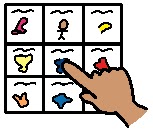
for someone who has in the past taken a more passive role in communication. Saying "That's not what I meant", "You got it wrong" and "Listen carefully and I'll try to say it a different way" may not come naturally to many people. Practice with games like "Simon Says" or "Broken Telephone" and by searching for items in an "I Spy" book.
Partner assisted scanning:
When a communication partner is presenting all of the options for the individual to select between, there may be fewer items on the communication display. Think about adding some clarification strategies right from the start, to teach how a person can indicate "that's not what I meant", "not on this board" or "oops, let's start over".
Nora Rothschild has shared some great summaries on using clarification strategies in both long and shortened versions. Thanks Nora!
 BIGmack Speech Device/LITTLEmack Speech Device by Ablenet
BIGmack Speech Device/LITTLEmack Speech Device by Ablenet  Small and Big Talk Sequencers by Enabling Devices
Small and Big Talk Sequencers by Enabling Devices 1. Make sure the device is easy to find when
you need it. Generally, if you can get a message on a device and ready
to use in 30 seconds, you're more likely to help your child catch the
moment. Caroline Musselwhite,
experienced assistive technology specialist refers to this principle as
the "30 second" rule. Show everybody how to put a message in the
device so that no opportunities are missed.
1. Make sure the device is easy to find when
you need it. Generally, if you can get a message on a device and ready
to use in 30 seconds, you're more likely to help your child catch the
moment. Caroline Musselwhite,
experienced assistive technology specialist refers to this principle as
the "30 second" rule. Show everybody how to put a message in the
device so that no opportunities are missed. 3. Record the message from the child's perspective "Guess where I went last night?, I went to see Elf" vs. "Elizabeth went to see Elf last night". When you are able, ask a child of the same gender and similar age to
3. Record the message from the child's perspective "Guess where I went last night?, I went to see Elf" vs. "Elizabeth went to see Elf last night". When you are able, ask a child of the same gender and similar age to 




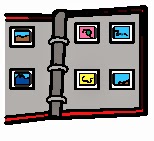

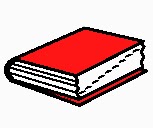
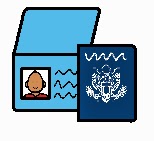
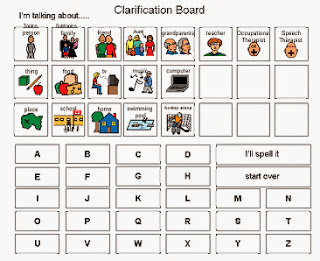

+copy.jpg)