First and foremost - it's just so much fun! Cuddling up and sharing a book with a child is such a wonderful experience. There are so many book choices available that it is easy to find something that your child will enjoy... and that you will love to read too. Reading is a great leisure activity for home, school, or just about anywhere.
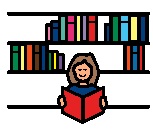 It's an activity that you can do over and over and over, even with the same book. There are so many opportunities for practicing communication skills and teaching language with a book. Every time you read a book you can anticipate what is going to happen next, talk about the pictures, think about something in your own life that mirrors what is happening in the book. It's also an opportunity to learn new vocabulary and practice
finding words on a device or communication display. As we read we
can model language that is related to the book, or that mirrors what we
are thinking or feeling as we read.
It's an activity that you can do over and over and over, even with the same book. There are so many opportunities for practicing communication skills and teaching language with a book. Every time you read a book you can anticipate what is going to happen next, talk about the pictures, think about something in your own life that mirrors what is happening in the book. It's also an opportunity to learn new vocabulary and practice
finding words on a device or communication display. As we read we
can model language that is related to the book, or that mirrors what we
are thinking or feeling as we read. 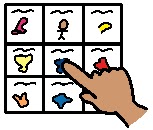 It's a great time to practice turn taking - asking a question about the book, looking for a change in facial expression and responding to it, making a comment and then 'wondering' what the child thinks about it. It's also a wonderful way to broaden our horizons and to learn about things that we may not yet have any life experience with.
It's a great time to practice turn taking - asking a question about the book, looking for a change in facial expression and responding to it, making a comment and then 'wondering' what the child thinks about it. It's also a wonderful way to broaden our horizons and to learn about things that we may not yet have any life experience with. Everyone reads!
Children with complex communication needs may require some extra support to learn literacy skills, but that doesn't mean that we don't try. Here's a quote from Glenda's Assistive Technology Information and more... that reflects the idea of following the principle of the least dangerous assumption:
"In other words, in order to be good at doing something, you have to start to do it! They will not learn through osmosis. If a child never interacts with print then s/he will never become literate, it's as simple as that. We shouldn't be afraid to engage all children in the world of print. Too often we assume they will not be literate instead of assuming they will learn to be literate. Just knowing, each child will benefit from the experience in their own way will make it all worthwhile. If they learn more than what they thought possible, well isn't that the cherry on top!"Are you sitting comfortably? Then we will begin... but what will we read?
Research shows that children like to read the same book over 200 times. It can be tricky for our kids who have challenges with movement to go and fetch a book and they may not be able to ask for the book that they want using speech. Although it can be tempting for adults to pick a different book ("Please, not "Goodnight Moon" again tonight! I'm hearing it in my sleep!"), our kids may want to re-read an old favourite.
 Give choices of 2 or 3 books that can be picked by pointing (e.g. with a hand or eye gaze). Include a couple of favourites and a new book. Take turns to pick a book and choose the new one every once in a while. Pretty soon that new one will become the new favourite.
Give choices of 2 or 3 books that can be picked by pointing (e.g. with a hand or eye gaze). Include a couple of favourites and a new book. Take turns to pick a book and choose the new one every once in a while. Pretty soon that new one will become the new favourite. Book covers can be made into symbols: take a photo of the front page, re-size and laminate to add to a book reading communication page. Include a "different book" symbol on the page, to allow the opportunity to request a book that isn't included.
Using a device with a larger vocabulary, your child can help to pick the topic of the book - model the possibilities by showing what is available: "we can read a book about an animal, or a book about food - what do you think?"
On the AAC Language Lab website, Kym Heine, Regional Consultant for the Prentke Romich Company shares some thoughts on what to think about when picking a book to read with your child.
Some readers may be more motivated to read a little something featuring... themselves! With time and some imagination, it can be pretty straightforward to create some books with repetitive lines that are personalized for your child.
Reading to your child vs. reading with your child
 We can read to our child, with little expectation that they will participate, or we can set things up to give many chances for an interaction or a turn taking opportunity. With all those opportunities available for developing so many skills, we can structure our reading activities to allow for an interactive experience.
We can read to our child, with little expectation that they will participate, or we can set things up to give many chances for an interaction or a turn taking opportunity. With all those opportunities available for developing so many skills, we can structure our reading activities to allow for an interactive experience.Developing communication through book reading - ways for your child to join in
No materials required:
Look for signs that your child is listening and interested and give him some feedback on what you are seeing. A change in facial expression or a move to attend to the book might be all you need to respond to your child. "I see that smile. You're right - this is so funny!" "Are you peeking to see what will happen next? Okay, let's turn the page and find out!"
Using a limited number of symbols, specifically for book reading:
Give the child some control over what will happen with making symbols/messages available for comments such as "read it again", "turn the page", "read some more", "all done".
Using symbols to chat about how the book makes you feel:
Basics about the book: "I love it!", "That's funny!", "That's sad.", "I don't like that."
Using symbols to decide what is going to happen next:
 Stories give us lots of chances to think back about what has already happened, to talk about what is happening, and to make guesses about what might happen next. Being able to share with others that "something happened", "something is happening" or that "something will happen" is a great communication strategy for conversation. The repetition in book reading allows for lots of practice in talking about these concepts. Symbols can be used to represent each of the stages.
Stories give us lots of chances to think back about what has already happened, to talk about what is happening, and to make guesses about what might happen next. Being able to share with others that "something happened", "something is happening" or that "something will happen" is a great communication strategy for conversation. The repetition in book reading allows for lots of practice in talking about these concepts. Symbols can be used to represent each of the stages. Something is happening... "I see that mean old wolf, and he looks like he's about to get into more trouble!"
Something will happen... "house go down - you are right, I think that next house is about to go down".
Using a communication page for a specific book:
 You may have a communication page with a variety of symbols, including core words and more specific vocabulary related to the book. Here's an example for Brown Bear, Brown Bear created by Communicare LLC.
You may have a communication page with a variety of symbols, including core words and more specific vocabulary related to the book. Here's an example for Brown Bear, Brown Bear created by Communicare LLC.Symbols can be placed directly into the pages of the book, so that they are easily available and for ease of drawing a child's attention to them. Let's check out Brown Bear again.
We don't need a special page of vocabulary to talk about a book. Core vocabulary can be used to chat about what's happening. We just need to think about what type of modeling we are using to encourage communication this way. Asking direct questions such as "tell me the name of the main character" requires that the answer be available somewhere on a communication display. However, asking for more general information - "that wolf is a funny kind of guy don't you think? I wonder what you think about him?" allows a child to use some of the vocabulary that might already be available on a display (big, bad, grumpy, tricky, sad, etc.)
Here's Maya reading with her device and exploring lots of vocabulary.
Where can this take us?
Who knows how far we might get if we continue our exploration with books and reading? Here's a great video of Maya again, reading with "Mini".
Although the child in this video is verbal, the type of modeling being done with the communication overlay would benefit any child who is using AAC.
How can we make books a little easier to hold and manipulate?
Everything you ever wanted to know about adapting books and perhaps a little bit more...
PrAACtical AAC has a fantastic post entitled "Literacy for Everyone with Adapted Books", which lists a number of very helpful links to resources on this topic.
Literacy for All has some nice resources on tools and tips for creating adapted books in paper and digital formats.
Page fluffers
Sometimes turning the pages of a book can be tricky for little hands or when coordinating motor movements is difficult. Page fluffers can help to create an extra bit of space between the pages, to make things just a little easier.
On PrAACtical AAC, Carole Zangari has a great post that describes a number of inexpensive and quick 'n' easy ways to add page fluffers to any book. (This post also has links to another great post with more information...)
Visit Adapting Creatively Blogspot for more information on making books more durable, using page fluffers etc.
Where can I find Boardmaker if I don't have it at home?
In London, Ontario, here are some places where you can use Boardmaker software to create your symbol materials:
Thames Valley Children’s Centre:
- for parents whose children are clients of TVCC
- computer with Boardmaker software, a colour printer and laminator
- located in the Resource Library on the first floor, across from reception
- sign out disk via Receptionist
- 265 Maitland St, London ON N6B 2Y3
- 519-434-3644
- Resource Centre: Tue, Thu 12noon-8:30pm * Wed 9am-4:30pm * Fri 9am-12noon * Sat 9am-2pm. Closed on Mondays.
- Membership fee is $35 (for access to both the resource library and toy centre), or $5 guest pass per visit.
- 27 Ford Cres., London, ON (University Heights P.S.)
- 519-433-3371 ext. 225 or online at www.cll.on.ca
- Families are required to attend a training session first before regular access to materials
- Membership fee is $35/year
- Boardmaker software, colour printer, paper cutter and laminator
Also, you can check out Boardmaker Online:
- free if you already have Boardmaker software (CD)
- OR pay a yearly subscription to edit boards online
- OR sign up for a FREE 30 day trial of Boardmaker (click on "Become a Member - Register Now" in the top left hand corner)
- share, view and download free symbol-adapted learning activities
- search activities by typing keyword in search box:
- upload activities for future use or to share with others
1. Log In
2. Go to your Account Home Page
3. Under ‘Get Started’ click ‘Upload Activities’
2. Go to your Account Home Page
3. Under ‘Get Started’ click ‘Upload Activities’
4.
Select
File
5.
Add
Title
6.
Include
Description
7.
Assign
Language and Privacy Settings
8.
Assign
Associate Educational Standards, Groups, Grade Level, Category/Domain
9.
Assign
Tag Word(s)
10. Select ‘Save and Continue’
